前言
距离第一次整理 softether 的安装,即 SoftEther VPN Server 配置 (含本机作为server 以及 vps 作为server),已经快一年了。
发现以前有些步骤有些多余,并且有很多东西需要更新了,所以今天再整理一下。
openvpn 端口号被封的解决办法
最近老是被封,我以为是openvpn协议被封了,因为这时候 l2tp以及softether client都能用,后来发现是端口号被封了,其实只要将默认的 1194 端口改掉就行了。
server 安装
注意:(本节的明确视情况,请自行添加
sudo)
首先装好ubuntu(16.04 或 18.04)。
安装编译器(主要是make吧)
apt-get update
apt-get install build-essential
下载源码
由于不可描述的原因,官方的下载网站可能访问不了,因此需要在github的托管上下载 server,位置是 SoftEtherVPN/SoftEtherVPN_Stable。
搞到下载链接后,直接:wget 下载链接,就能下载到当前目录了。
解压并编译源码
tar zxvf 文件名 就会默认解压为一个叫做 vpnserver 的文件夹。
cd 进去,执行 ./.install.sh 就能安装好啦。
运行server
安装好之后,直接 sudo ./vpnserver start 启动服务
注意:貌似此处无需运行 ./vpncmd
配置server端
在windows安装并运行server 管理工具(注意安装的时候选择,仅安装管理工具就行了,不需要在windows上安装server)。
直接连接我么你的server的ip就行了,不需要密码!
连接之后,会弹出一个窗口让你设置服务器的密码的!
进去之后有个 step by step 的引导,照着做就行了,这样就能确保你的虚拟hub能够初始化,这一步十分关键,记住哈,一定要初始化 virtual hub,我一般把这个virtual hub的名字命名为 VPN(也就是默认值)。
当然如果直接跳过step by step 的引导也是可以的,前提是你有配置文件,直接导入以前的配置文件就行了。
什么,不知道配置文件在哪里?点击首页的齿轮图标那里就行了!
注意:如果你使用了动态域名绑定了你的vps的公网ip,那么一定要保存其 dns 钥(即配置文件的 declare DDnsClient部分),也就是说,你的配置文件的dns 钥不变,那么你的softether的动态域名就不会变,当然运行这个钥的server只能有一个,也就是不能俩server同时运行。
server端的配置细节
我一般都会在hub属性那里,把系统的log都关掉,只保留登录信息的log。
我一般还enable 了secure nat,并在里面设置一个dns server,取 这个页面的任意一个就行了,这样客户端就不用自己解析dns了(我只见过ubuntu的客户端还需要自己设置dns server的,我的手机不需要,windows 的client也不需要)。
ubuntu 18.04 的开机启动
18.04 把我以前习惯用的 rc.local 默认关掉了。
一搜索18.04 的开机启动,基本全是如何重新启用rc.local。
不能这么搞啊,要与时俱进啊!
在:
https://ubuntuforums.org/showthread.php?t=2391911
https://askubuntu.com/questions/1041455/what-is-the-correct-way-to-run-a-command-after-boot-on-ubuntu-18-04
https://askubuntu.com/questions/814/how-to-run-scripts-on-start-up/816#816
提到可以使用crontab!
我以前只知道用crontab执行定时任务,它竟然还能设置开机启动项!
好了废话不多说了。
根据 19. crontab 定时任务的参考,可以在 $HOME 建一个crontab文件,$HOME 目录是啥,你 echo $HOME就知道了,我的就是 root目录。
好了,我们新建一个 marquis_cron 的文件,文件名随意哈。
然后里面填写:
@reboot sudo /home/ubuntu/vpnserver/vpnserver start
注意 vpnserver 的路径要填写绝对路径哈,根据你的实际情况来吧。
例如:
@reboot /root/vpnserver/vpnserver start
然后运行 crontab marquis_cron就行了。
如果不想要这个crontab文件了,可以用 crontab -r来删除,详情看上面的链接。
用crontab -l可以查看当前cron的状态。
当然,由于crontab很通用,因此不局限于18.04的系统。
禁用SecureNAT,使用 local bridge
参照:
主要参照前两个链接。
前言
SecureNAT 太慢了,所以要使用 local bridge的方式,当然根据第一个链接的说明,SecureNAT 和 local bridge 只能同时enable一个,因此这里先 禁用 SecureNAT。
另外,我们还得配置 DHCP server 。
为了简化说明,这里重复了前面的一些步骤。
由于这里将vpn server的启动做成了 /etc/init.d 下的启动脚本,因此它自己会开机自启动,不需要我们上面的crontab了。
基本安装(使用启动脚本来开启和关闭vpnserver)
将编译好的文件夹复制到 /usr/local 目录,
cp vpnserver/ /usr/local/ -r
并设置service:
vim /etc/init.d/vpnserver,
并粘贴以下内容:
#!/bin/sh
### BEGIN INIT INFO
# Provides: vpnserver
# Required-Start: $remote_fs $syslog
# Required-Stop: $remote_fs $syslog
# Default-Start: 2 3 4 5
# Default-Stop: 0 1 6
# Short-Description: Start daemon at boot time
# Description: Enable Softether by daemon.
### END INIT INFO
DAEMON=/usr/local/vpnserver/vpnserver
LOCK=/var/lock/subsys/vpnserver
test -x $DAEMON || exit 0
case "$1" in
start)
$DAEMON start
touch $LOCK
;;
stop)
$DAEMON stop
rm $LOCK
;;
restart)
$DAEMON stop
sleep 3
$DAEMON start
;;
*)
echo "Usage: $0 {start|stop|restart}"
exit 1
esac
exit 0
然后enable这个 service:
chmod 755 /etc/init.d/vpnserver
mkdir /var/lock/subsys
update-rc.d vpnserver defaults
以后我们就能用
/etc/init.d/vpnserver start
/etc/init.d/vpnserver stop
来开启和关闭服务器了。
Local bridge Setup
下面将网络设置成:
Network setup
VPN Server IP: 192.168.30.1
VPN Client IP Range: 192.168.30.2-192.168.30.222
Tap Device name: tap_soft
先根据禁用SecureNAT,使用 local bridge 设置 local bridge:
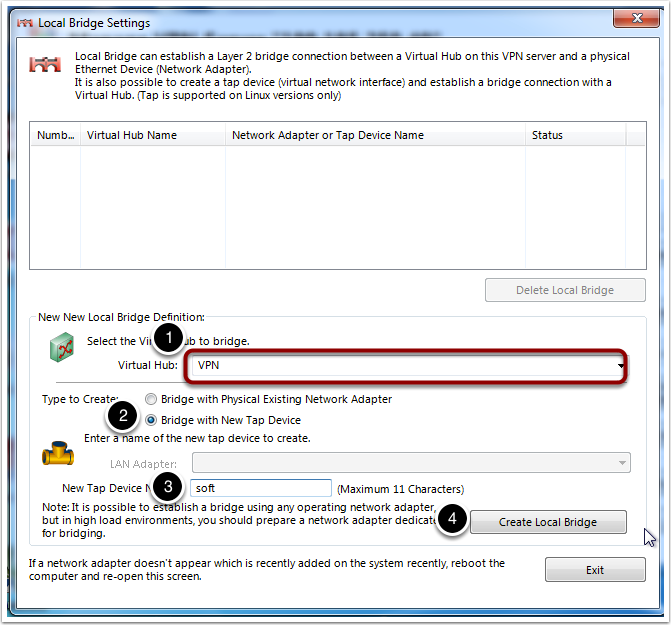
为了防止图片加载不出来,我们用文字记录一下:
- 用windows端的softether vpn server manager连接服务器(当然先运行服务器哈),然后打开
本地网桥设置 选择要桥接的虚拟hub,就选默认的VPN就行了(实际上,我的服务器上只有这一个hub)要创建的类型,选择新tab设备的桥接,其中,新tab设备的名称填入soft。创建本地桥
此时运行 ifconfig tap_soft 就能看到我们的 soft 了。
配置 DHCP server
由于我们禁用了SecureNAT 和 SecureDHCP,因此需要自己安装 DHCP server, 这里使用 dnsmasq:
apt-get install dnsmasq。
然后在 /etc/dnsmasq.conf 的末尾加入以下内容,使得接口 tap_soft 上enable dhcp server,并设置dns-server:
# Listen to interface
interface=tap_soft
# Let's give the connecting clients an internal IP
dhcp-range=tap_soft,192.168.30.2,192.168.30.222,12h
# Default route and dns
dhcp-option=tap_soft,3,192.168.30.1
# Set IPv4 DNS server for client machines
dhcp-option=option:dns-server,192.168.30.1,8.8.8.8
# How many DNS queries should we cache? By defaults this is 150
# Can go up to 10k.
cache-size=10000
注: 这里的dns-server设置很重要,要不然客户端会很慢。
为了使得 Softether 启动的时候,dncp server 也启动,我们需要修改Softether的启动脚本,将 /etc/init.d/vpnserver 修改,加入 /etc/init.d/dnsmasq 的配置,(当然你不加在这里也行,只要讲dnsmasq设为开机启动也行):
#!/bin/sh
### BEGIN INIT INFO
# Provides: vpnserver
# Required-Start: $remote_fs $syslog
# Required-Stop: $remote_fs $syslog
# Default-Start: 2 3 4 5
# Default-Stop: 0 1 6
# Short-Description: Start daemon at boot time
# Description: Enable Softether by daemon.
### END INIT INFO
DAEMON=/usr/local/vpnserver/vpnserver
LOCK=/var/lock/subsys/vpnserver
TAP_ADDR=192.168.30.1
test -x $DAEMON || exit 0
case "$1" in
start)
$DAEMON start
touch $LOCK
sleep 1
/sbin/ifconfig tap_soft $TAP_ADDR
/etc/init.d/dnsmasq start
;;
stop)
$DAEMON stop
rm $LOCK
/etc/init.d/dnsmasq stop
;;
restart)
$DAEMON stop
sleep 3
$DAEMON start
sleep 1
/sbin/ifconfig tap_soft $TAP_ADDR
/etc/init.d/dnsmasq restart
;;
*)
echo "Usage: $0 {start|stop|restart}"
exit 1
esac
exit 0
打开 ipv4 forwarding
vim /etc/sysctl.conf
找到 #net.ipv4.ip_forward = 1,取消这一行的注释。
然后运行 sysctl --system。
使用 iptables 设置VPN的 的traffic forwarding
将POSTROUTING规则添加到 iptables:
iptables -t nat -A POSTROUTING -s 192.168.30.1/24 -j SNAT --to-source [YOUR VPS IP ADDRESS]
为了保证系统重启以后这个 iptables rule 依然能够 survive,需要安装 iptables-persistent:
apt-get install iptables-persistent
注意,持久化的东西放在了:
/etc/iptables/rules.v4
/etc/iptables/rules.v6
这俩文件里边。
如果需要修改规则的话,就需要重新运行 iptables -t nat -A POSTROUTING -s 192.168.30.1/24 -j SNAT --to-source [YOUR VPS IP ADDRESS],
然后运行 iptables-save > /etc/iptables/rules.v4。
当然,也可以删除 /etc/iptables/rules.v4 中的内容。
重启服务器
/etc/init.d/vpnserver restart
/etc/init.d/dnsmasq restart
这个时候用softether client连接服务器,可以看到给我们分配了ip。
由于我们已经在 /etc/init.d/vpnserver 里加入了 dnsmasq 的启动配置,因此重启系统的时候啥都不用管,vpnserver就会自启动了。
有可能出问题的地方
53端口被占用
我设置了服务器之后,客户端老是获取不到ip,很明显dnsserver出问题了。运行 /etc/init.d/dnsmasq restart 提示53端口被占用。
我按照启动或重启 dnsmasq 提示端口 53 被占用的解决方案 搞定了。